If you’ve ever wanted to create your own website but didn’t know where to start, you’re in the right place. WordPress is one of the easiest tools you can use to build a beautiful, functional website without needing to know how to code. In this guide, we’ll walk you through everything you need to know about WordPress for beginners.
What is WordPress?
WordPress is a content management system (CMS). That means it helps you create and manage your website’s content—like blog posts, images, and pages—without needing to write any code. It was first launched in 2003 and has grown to become one of the most popular website builders in the world.
Millions of websites, from simple blogs to large company pages, use WordPress because it’s easy, powerful, and flexible.
Why Choose WordPress?
Here are a few reasons why WordPress is a great choice, especially for beginners:
- Free to Use: You can download and install WordPress for free.
- User-Friendly: The interface is simple and easy to navigate.
- Customizable: You can use thousands of free and paid themes and plugins to change the look and features of your site.
- Big Community: Since many people use WordPress, there are lots of guides, forums, and videos to help you.
Getting Started: WordPress Setup
Now let’s talk about how to get started with WordPress. This part is known as the WordPress Setup.
Step 1: Choose a Domain Name and Hosting
Your domain name is your website’s address on the internet (like www.yourwebsite.com). Hosting is a service that stores your website’s files and makes them available online.
There are many hosting providers that offer WordPress hosting. Choose one that’s reliable and has good customer support.
Step 2: Install WordPress
Most hosting services offer a one-click WordPress installation. This means you can have WordPress up and running on your site in just a few minutes.
After the installation, you’ll receive a link to your new website and a login page for your WordPress dashboard (usually something like www.yourwebsite.com/wp-admin).
Step 3: Log into the Dashboard
Once you log in, you’ll see the WordPress dashboard. This is your website’s control room, where you can add posts, pages, themes, and plugins.
Understanding the WordPress Dashboard
Here are some important parts of the dashboard:
- Posts: This is where you can write and manage your blog posts.
- Pages: These are static pages like “About Us” or “Contact.”
- Appearance: Here, you can change the look of your site using themes.
- Plugins: These are tools you can add to your site to give it more features, like contact forms or image sliders.
- Settings: This section lets you change how your website behaves.
Choosing and Installing a Theme
A theme controls how your website looks. There are thousands of free and paid themes available.
To install a theme:
- Go to the dashboard.
- Click on Appearance > Themes.
- Click Add New and search for a theme you like.
- Click Install and then Activate.
Adding Content to Your Website
You can add content in two main ways: Posts and Pages.
Posts
Posts are usually used for blog entries. They appear in reverse chronological order (newest first).
To add a post:
- Go to Posts > Add New.
- Give your post a title.
- Write your content in the editor.
- Add images, headings, or links if you want.
- Click Publish when you’re ready.
Pages
Pages are for content that doesn’t change much, like “Home,” “About,” or “Contact.”
To add a page:
- Go to Pages > Add New.
- Give your page a title.
- Add your content.
- Click Publish.
Using Plugins to Add More Features
Plugins are like apps for your WordPress site. They help you add extra features without needing to code.
To install a plugin:
- Go to Plugins > Add New.
- Search for what you need (like “contact form”).
- Click Install and then Activate.
Popular plugins for beginners include:
- Contact Form 7: For adding contact forms.
- Yoast SEO: Helps you make your site better for search engines.
- WP Super Cache: Makes your site faster.
Tips for Maintaining Your WordPress Site
- Update Regularly: Always keep WordPress, themes, and plugins updated to stay secure.
- Backup Your Site: Use plugins like UpdraftPlus to make backups.
- Use Strong Passwords: Protect your site by using strong, unique passwords.
- Delete Unused Plugins and Themes: They can slow down your site or create security risks.
Final Thoughts
Starting with WordPress may seem scary at first, but once you take the first few steps, it becomes much easier. With the right theme, a few helpful plugins, and regular updates, your website can grow into something amazing.
Whether you want to start a blog, make a portfolio, or even run a small business website, WordPress gives you all the tools to do it without needing to be a tech expert.And if you’re looking for a quick and easy way to get started, check out Wp-1Click — it simplifies the entire WordPress setup process so you can start building your site in no time!

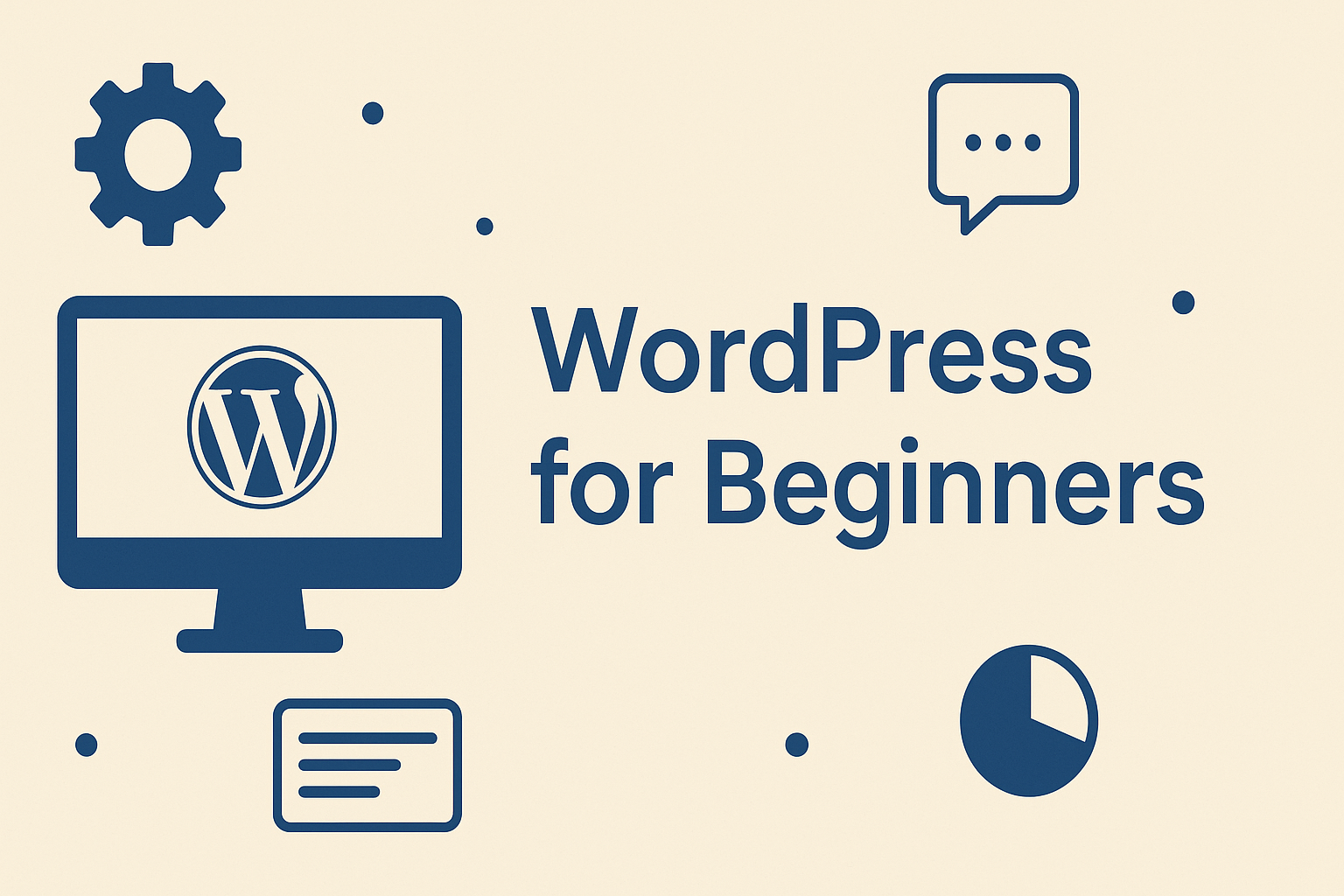
Leave a Reply